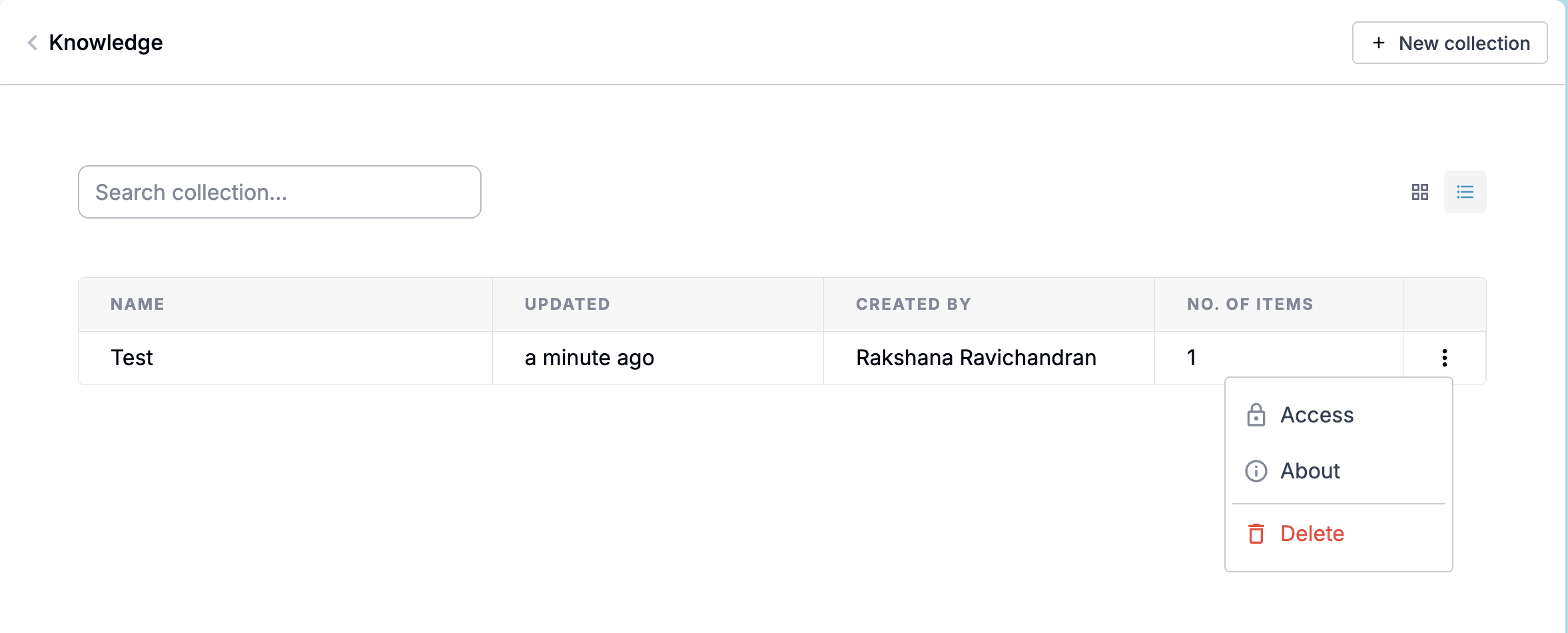Knowledge
Welcome to the Knowledge page guide! This is where you can organise and manage all your documents and information in one place.
Overview
The Knowledge page helps you:
- Organise documents into collections
- Manage access to your information
- Upload files
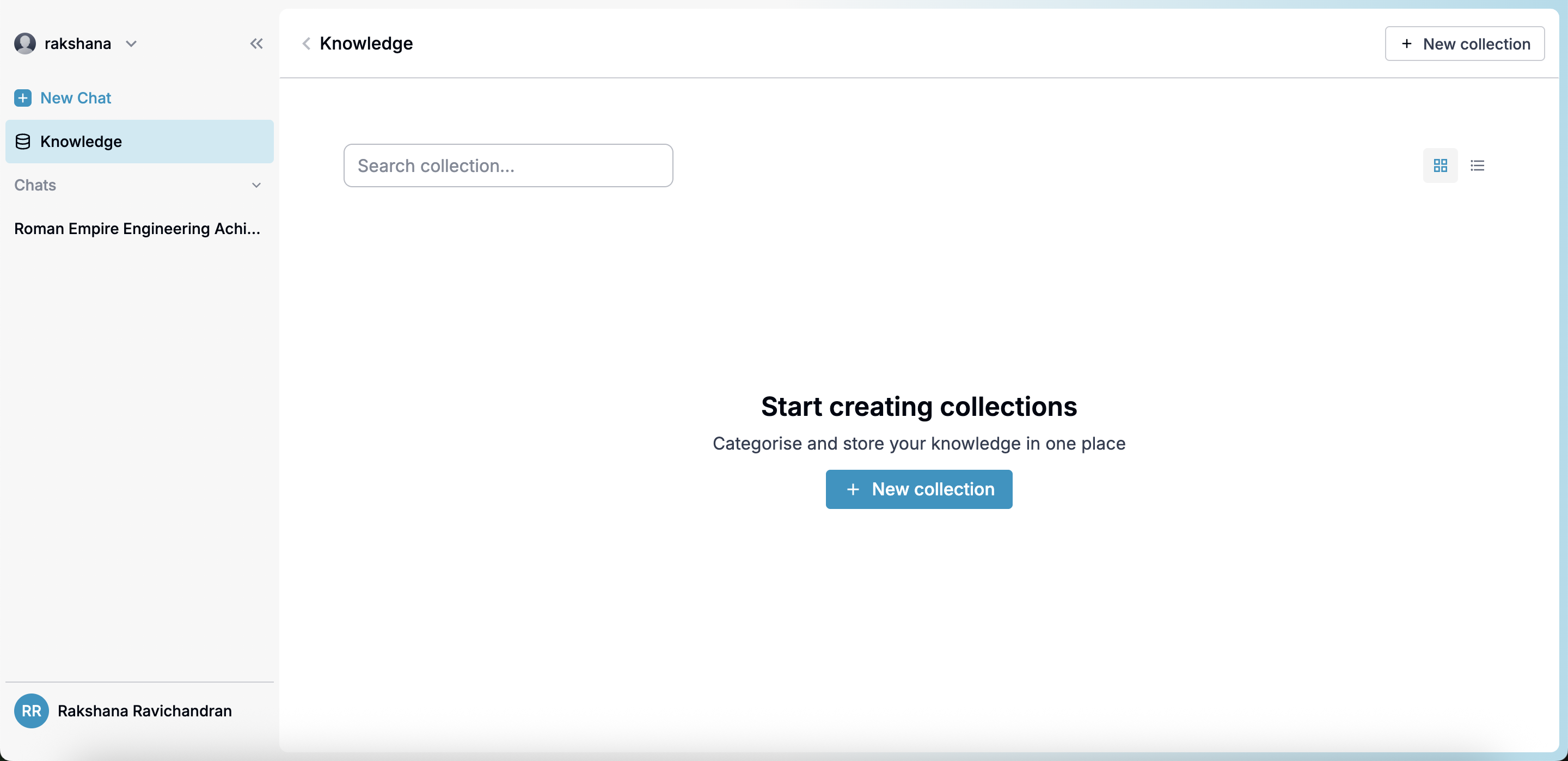
Collections
Managing Collections
Collections are folders that help you organise your uploads. You can:
- Create new collections
- Edit collection details
- Delete collections
- View all collections you have access to
Access Levels of Collections
Collections have different access levels:
- Admins have full view and edit rights to all collections
- Users can view collections if they have read access to in Knowledge and Chat
- Users can edit collections if they have write access to in Knowledge
Note: Users without read access cannot view or use collections in Knowledge or Chat.
In your collections, you can:
- View list of all knowledge assets
- Delete assets when no longer needed
How to Use
Creating Collections
- Click
+ New Collectionbutton - Name your collection and add a description
- Set visibility
- Save your collection

Adding Files
- Select target collection
- Click
Add knowledge - Click
Upload file - Choose file to upload
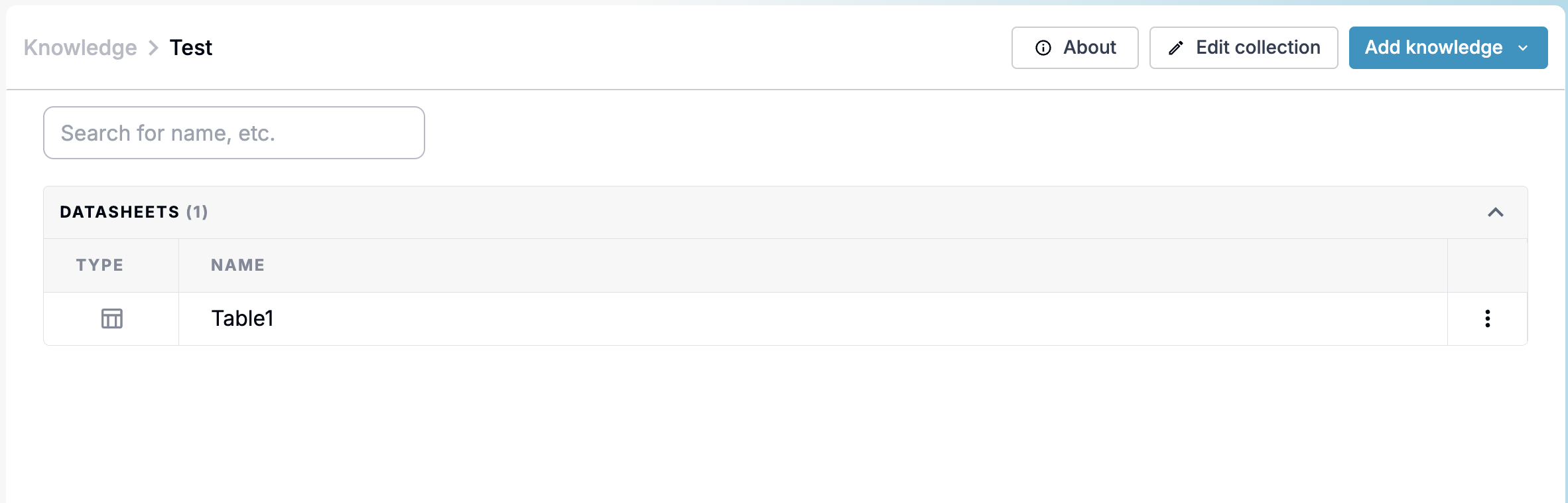
Viewing Content
- Open desired collection
- Select file to view
Managing Access
- Click collection settings
- Click on
Access - Adjust access to groups
- Save changes
- Users will see updates immediately