Chat
Welcome to the Chat area guide! Think of the Chat as your intelligent assistant that helps you interact with your data, get answers to questions, and accomplish tasks through natural conversation.
Overview
The Chat combines three powerful components:
- Agents: AI models that understand and respond to your questions
- Knowledge: Your organisation's documents and information
- Tools: Additional capabilities to enhance the agent's functionality
Components
Agents
In the workspace, you will be able to chat with any agent of your choice. You can set your preferred default agent inside the chatbox under the Agent icon.
Our selection of powerful AI models includes:
- Standard models (gpt-4o, gpt-4o-mini, etc.)
- Custom-built agents for specific tasks you need
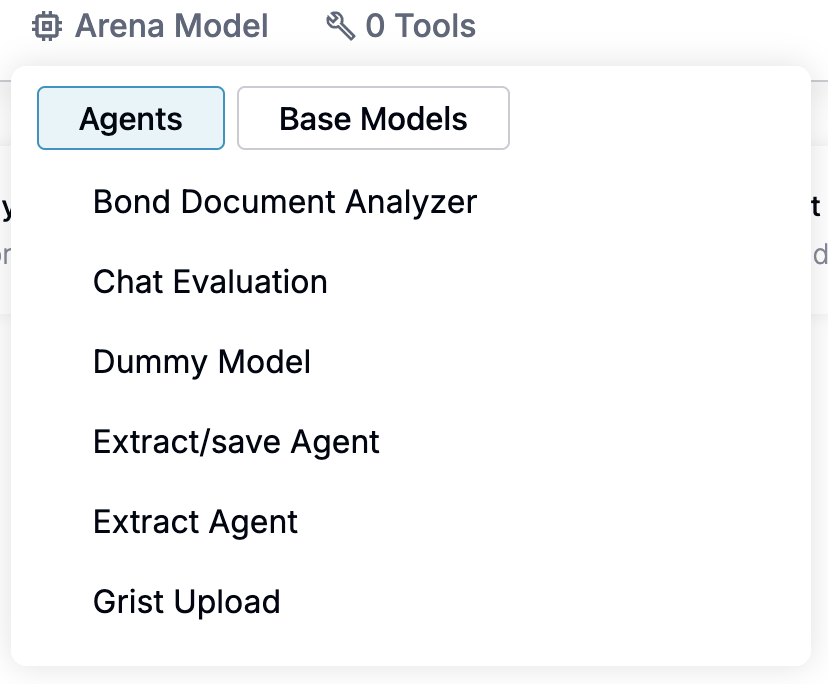
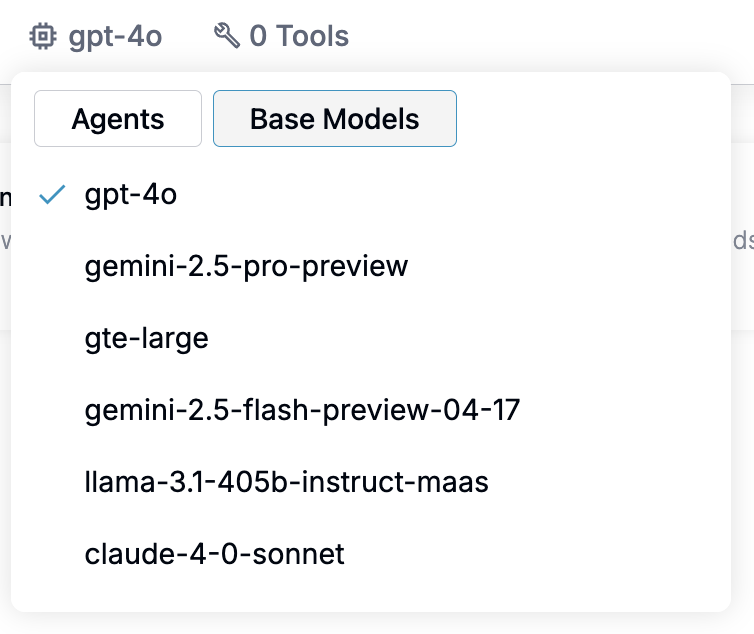
Each agent can:
- Understand natural language questions
- Provide real-time responses
- Learn from conversation context
- Auto-generate titles for each conversation, visible in the
Chatspanel
You can also mark conversations as temporary to exclude them from Chats history.
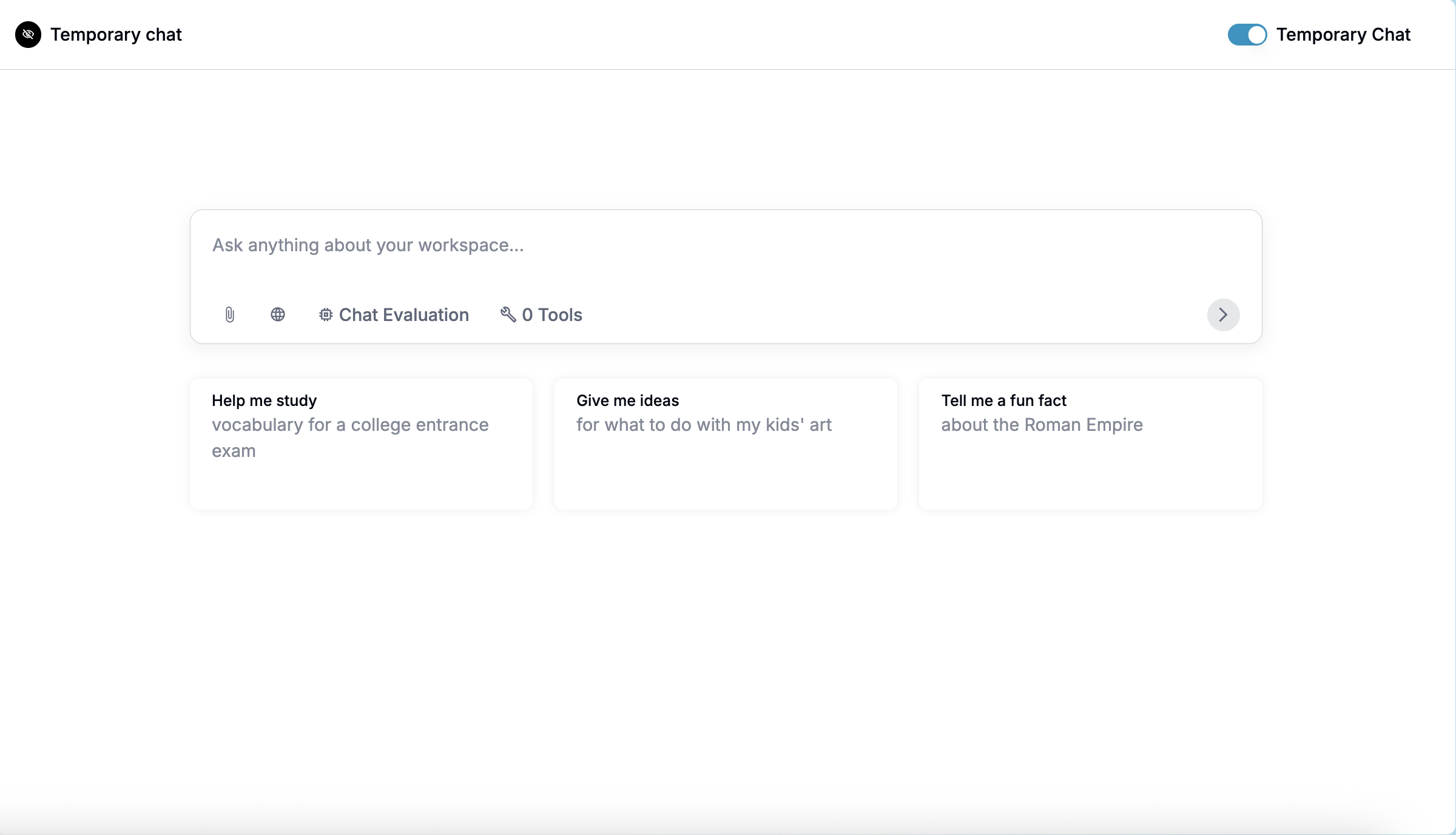
Attaching Files
The knowledge base helps you to access and manage your organisation's information easily. All you need to do is create and organise collections, a folder of files you can reference any time.
You can access your collections or a specific file in your collection with the # shortcut in the chat.
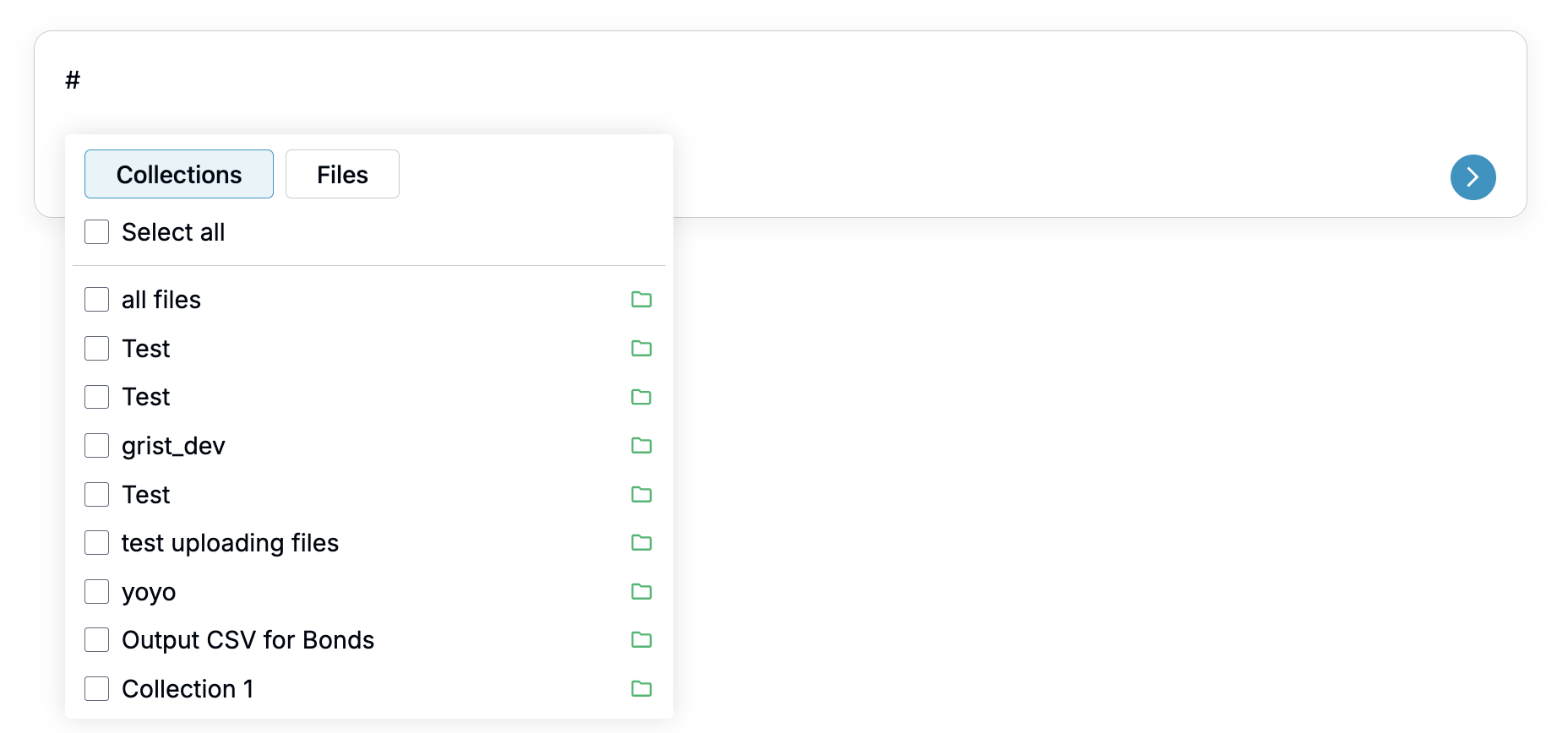
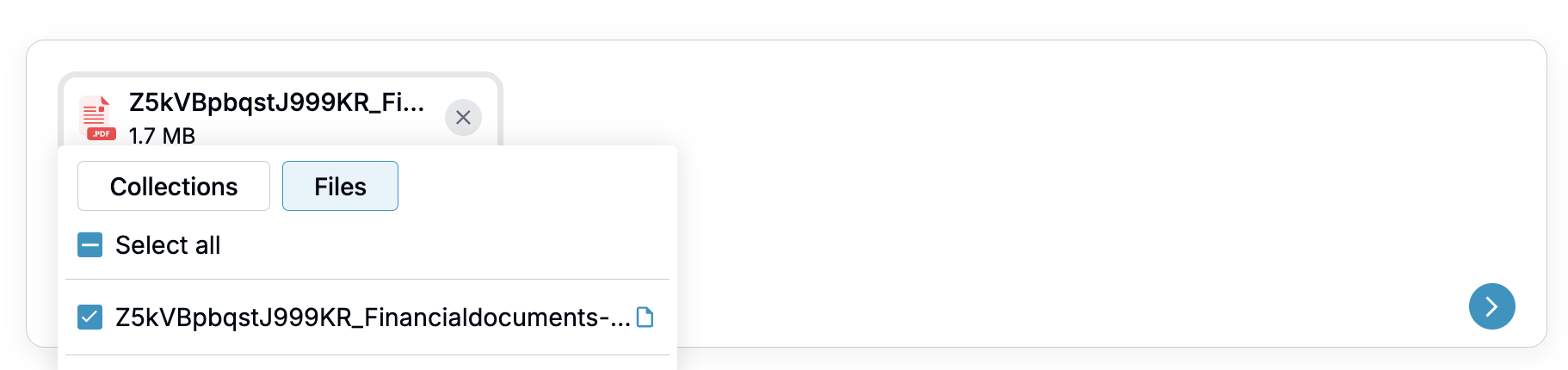
You can also upload documents directly into the conversation without adding to knowledge base by clicking on the paper clip icon. The files uploaded remain in context for the current conversation.
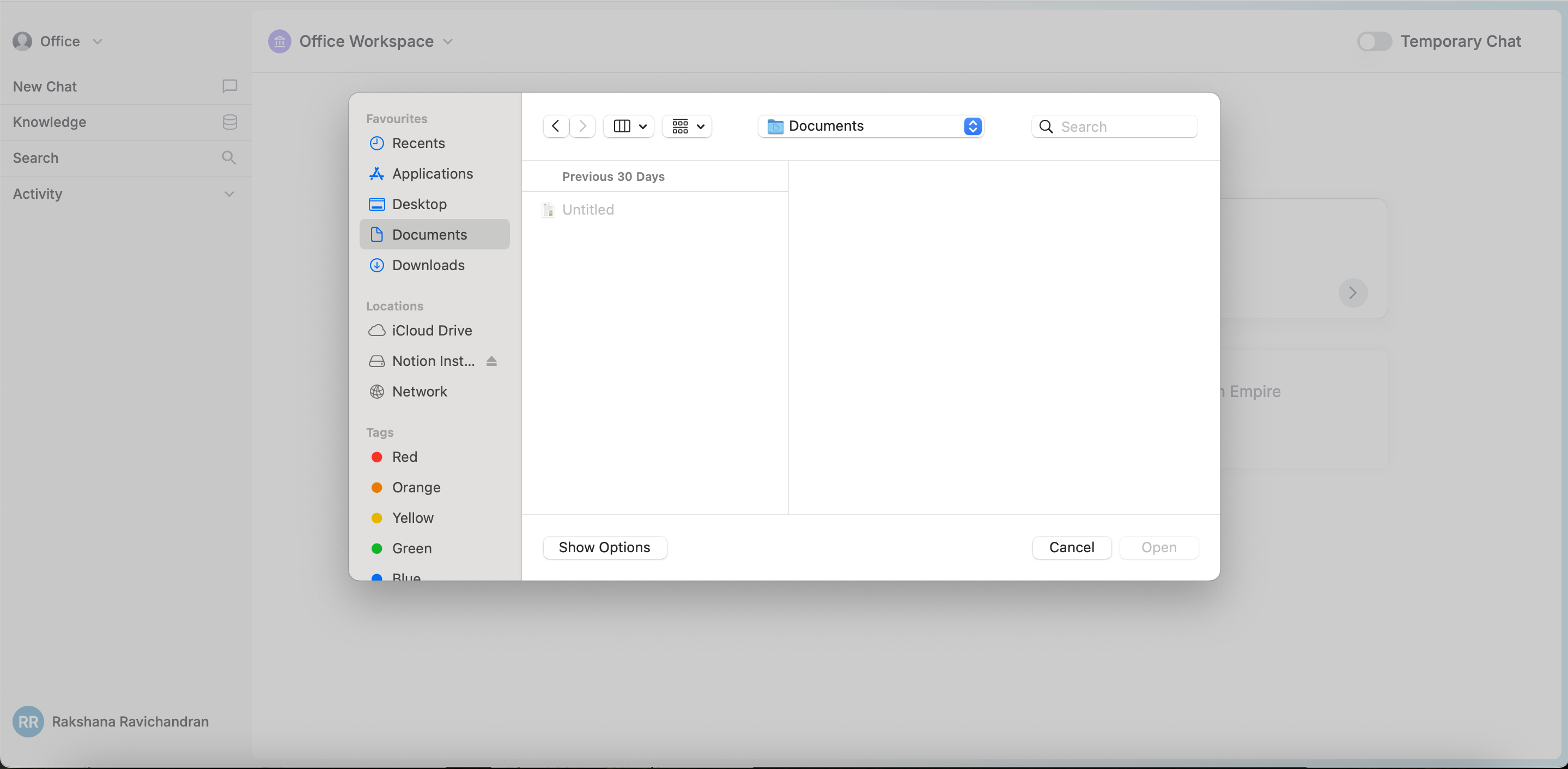
NOTE: Uploading directly works best when information size is smaller, as LLM context is limited. For larger files, upload into collections.
Tools
Tools are special capabilities that help agents perform specific tasks better. Think of them as extra skills that you can enable when needed.
Using Tools:
- Look for the tool icon in your chat interface
- Toggle the tools you need for your task
- You can enable multiple tools at once
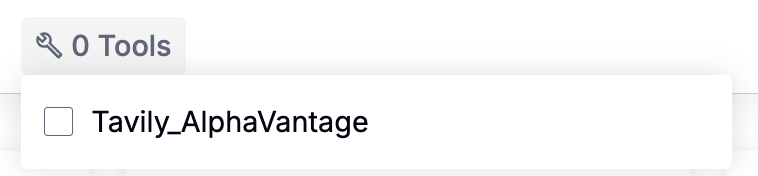
- The agent will use the enabled tools in the chat to generate the output.
TIP: Combine tools for complex queries and disable tools when not needed for faster responses.
Chat Features
Prompt Suggestions
Use suggested prompts available below the chatbox.
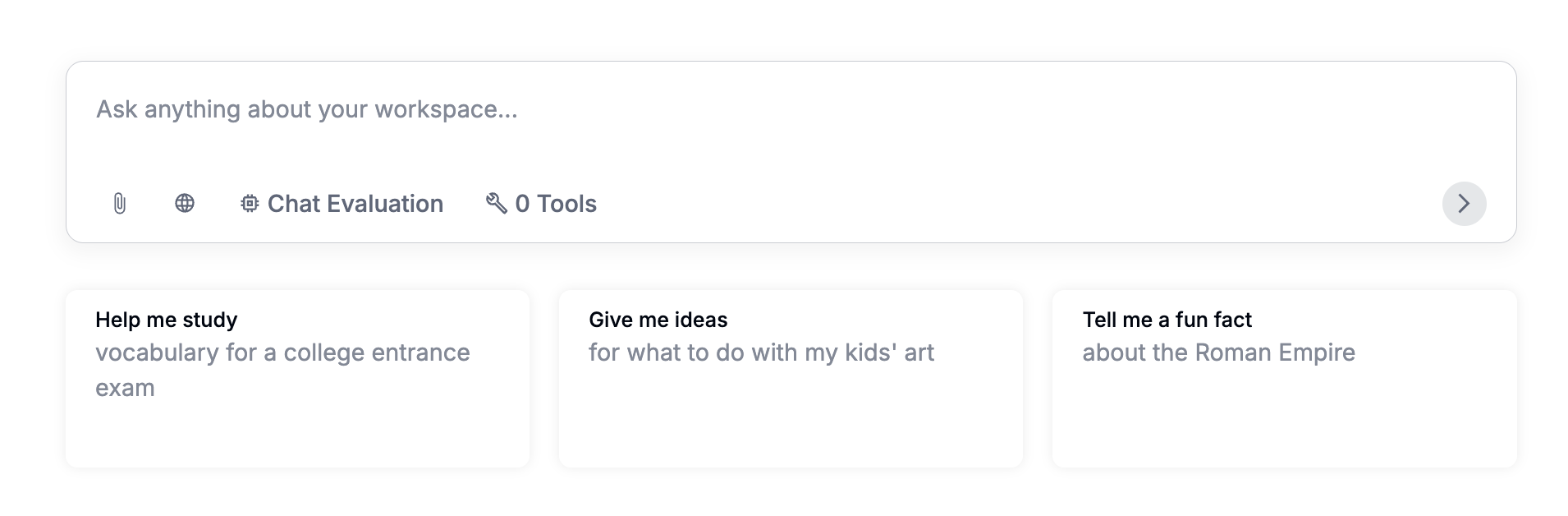
Message Actions
- Edit previous messages to branch conversations
- Regenerate responses when needed
- Navigate between different versions of responses
Feedback
- Provide thumbs up/down feedback on responses, located below generated responses
Citations
- View source citations at the end of responses
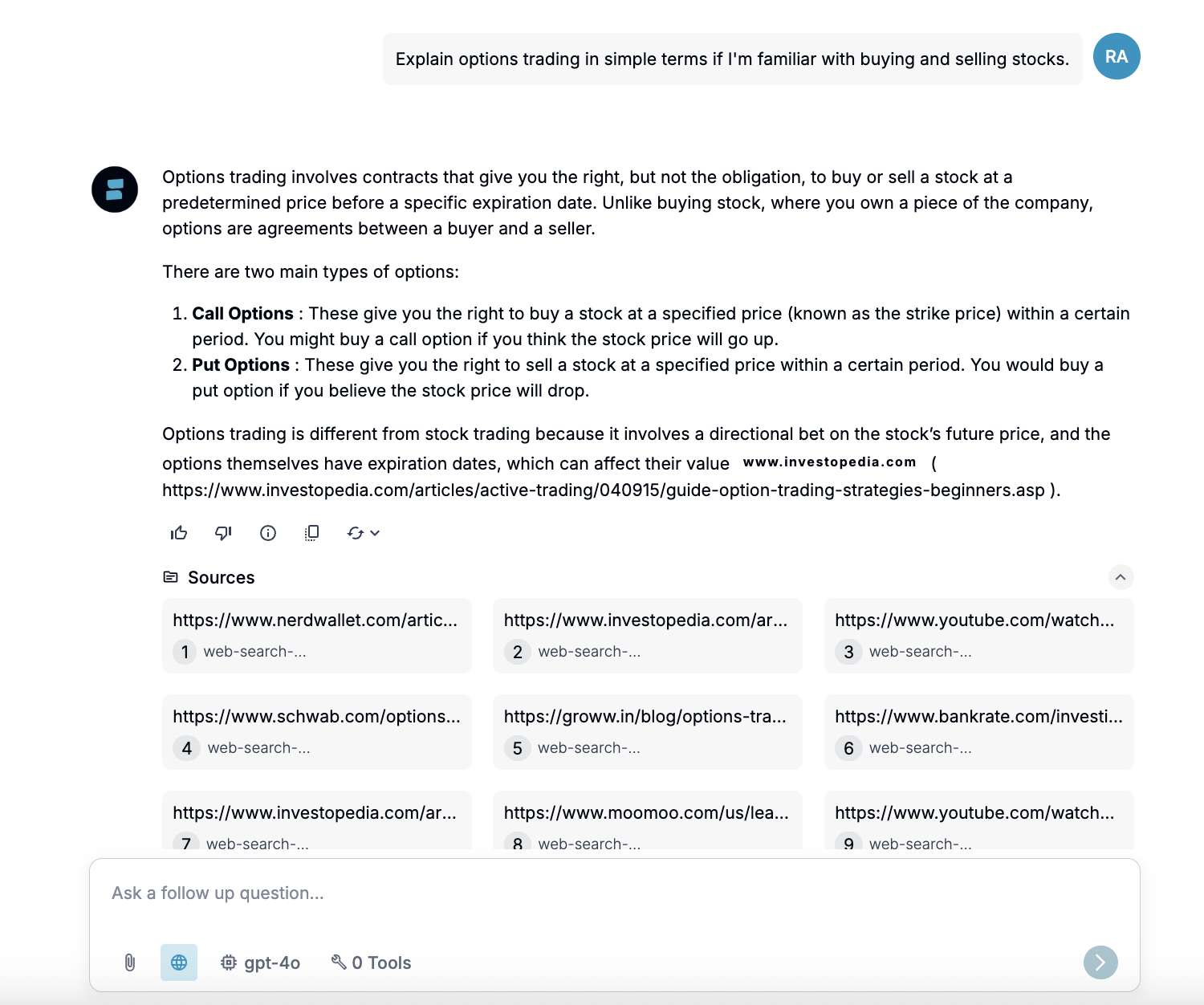
Web Search
- Enable web search by clicking on the world icon in the chatbox to expand conversation context
- Enable/disable web search as needed
NOTE: Admins can view the chat history of their team members.
How can you use Splore Chat?
Upload your investment documents, from bond reports to quarterly earnings, into your Knowledge base. Then simply ask Splore Chat questions like:
“What are the main risks in our Q1 bond portfolio?” or “How would a 6% global inflation rate impact our pricing strategy?”
Splore Chat understands your organisation’s context and references your internal documents to give real-time, relevant insights.
Splore provides suggested prompts, crafted specifically for your firm, to help you explore macroeconomic shifts, market disruptions, or AI trends. These prompts make it easy to start high-value conversations, even when you are not sure what to ask.